If so, please do not stampede into doing anything and do not feel despairing. Please read the post below, you'll find a way out. Should you have any confusion, you are welcome to contact Tee Support experts 24/7 available for professional help.
Learn More about KODA
KODA is a new face in Ukash family which display a fake pop-up message, allegedly generated by some Denmark Authority and accuses affected you of violating the certain laws listed below:- Der er fundet musik, som er ulovligt downloadet (piratkopieret), på din computer.
- Ved at downloade musikken er den blevet reproduceret, hvilket er en kriminel handling i henhold til Afsnit 106 i Loven om ophavsret.
- Du kan identificeres ved, at din IP-adresse og det tilhørende værtsnavn analyseres.
Why Manual Removal Is the Best Way to Deal with It?
You may find no luck to get access to your computer after many ways have been tried. Of course you do, because your trusted security utilities are disabled by it. Hopelessness arise when you are got deceptive message or blank screen in the safe mode with networking. But no worries, manual removal approach has been proofed to be the top option with the way as original as how the computer is built, which ensures that no more bits and pieces of this ransomware will be left behind.Explicit Steps to Walk You through Unlocking Issue
Step1.:Reboot your computer and log into Safe Mode with Networking. As the computer is booting but before Windows launches, tap the "F8 key" continuously which should bring up the "Windows Advanced Options Menu" as shown below. Use your arrow keys to highlight "Safe Mode with Networking" option and press Enter key.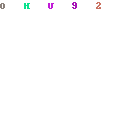
Step2: Launch msconfig. and disable startup items rundll32
Click "start" —> put msconfig. in "search box" —> press Enter —> disable rundll32
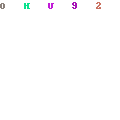
Step3: Reboot your system one more time.
Step4: Reboot into safe mode with command prompt. There should not be blank screen, nor the fake message screen.

Step5: Run regedit. Search for Winlogon.
Click "start" —> put regedit in "search box" —> press Enter —> press and hold Ctrl+F to search for Winlogon

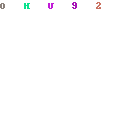
Step6:There will be a key labeled Shell in the right pane. It should reference Explorer.exe or be blank. If not, right click it and replace it with explorer.exe.
Step7: Save changes, reboot to safe mode with networking.
Step8: Run msconfig and disable all unnecessary startup entries.
Related files and folders:
C:\windows\system32\services.exe
C:\Windows\winsxs\amd64_microsoft-windows-s..s-servicecontroller_31bf3856ad364e35_6.1.7600.16385_none_2b54b20ee6fa07b1\services.exe
C:\Windows\Installer\{bbee3ba2-89af-930c-bb78-1fb4e17db3cc}
C:\windows\system32\services.exe
C:\Windows\winsxs\amd64_microsoft-windows-s..s-servicecontroller_31bf3856ad364e35_6.1.7600.16385_none_2b54b20ee6fa07b1\services.exe
C:\Windows\Installer\{bbee3ba2-89af-930c-bb78-1fb4e17db3cc}
HKEY_LOCAL_MACHINE\SOFTWARE\Wow6432Node\Microsoft\Windows\CurrentVersion\Run\Random.exe
HKCU\SOFTWARE\Microsoft\Windows\CurrentVersion\Run\Random.exe
HKEY_LOCAL_MACHINE\software\microsoft\windows\currentversion\policies\explorer
“EnableShellExecuteHooks”= 1 (0×1)
HKEY_LOCAL_MACHINE\SOFTWARE\Microsoft\Windows\CurrentVersion\policies\Explorer\run\Random.exe
Note: you can find a solution by clicking here to view the video. If you are not able to perform in safe mode with networking, please start from safe mode with command prompt which might be superbly difficult. Therefore inexperienced Windows users with little knowledge about ransomware removal should get instant professional tech support from Tee Support experts 24/7 online.


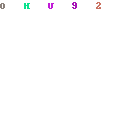
No comments:
Post a Comment