Severity: Very high
Dissemination route: 1) website that offers suspicious programs, plays with videos; 2) shared networking; 3) email that sent from unknown resource.
Lock-down PCeU Is a Scam!
Never doubt its nature as a scam even though it offers you an email with the name of Metropolitan police to send unlock code to in case any error occurs. Always bear in mind that an authentic department will not lock up screen and ask for money. Here’s the screenshot:
A screen demanding £100 for law infringement such as terrorist relevance, visiting porn videos and copy right illegal occupation locks up everything and prevents doing anything: restore point is missing; F8 key simply takes victim in circles and unable to lead user to selected mode, etc..
Attention!
Please do not waste time by scanning with various programs, it is obvious that nothing is detected and even though there are some files alerted to be removed, there seems to be zero progress. A tricky virus that is able to bypass security utility should be removed manually for complete removal.
As regards to the lock down virus, should the removal be incomplete, it will come back with devil contribution, and you’ll meet up with BSOD frequently or unable to enter into system at all. So hurry up to help yourself. If you don't want to trudge through complex solutions, you are welcome to get professional help from Tee Support technicians 24/7 online by starting a live chat here.
Steps Show You How to Stop Webcam Stream and Unlock Your Computer
Disable WebcamStop your webcam stream against Cybercrime Investigation Department virus by denying flash.
Step: right click on the video broadcast interface
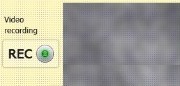 to select ‘settings’. You’ll get the little window popped up as shown below:
to select ‘settings’. You’ll get the little window popped up as shown below:Then tick ‘Deny’
Unlock Computer
Step1:Reboot your computer and log into Safe Mode with Networking.
As the computer is booting but before Windows launches, tap the "F8 key" continuously which should bring up the "Windows Advanced Options Menu" as shown below. Use your arrow keys to highlight "Safe Mode with Networking" option and press Enter key.
Step2: Launch msconfig. and disable startup items rundll32
Click "start" —> put msconfig. in "search box" —> press Enter —> disable rundll32
Step3: Reboot your system one more time and enter into Safe Mode with Networking.
Step4: Run regedit. Search for Winlogon.
Click "start" —> put regedit in "search box" —> press Enter —> press and hold Ctrl+F to search for Winlogon
Step5:There will be a key labeled Shell in the right pane. It should reference Explorer.exe or be blank. If not, right click it and replace it with explorer.exe.
Note: if you cannot load explorer.exe, and cannot see Windows Task Manager or desktop, follow the steps below:
1. start explorer.exe
a) Press "Alt+Ctrl+Del".
b) Click "Task manager"
c) Click "New Task".
d) Type "explorer.exe" and press "Ok"
Now explorer.exe will load and you can see your Desktop and all your files .
Step6: Save changes, reboot to safe mode with networking.
Step7: Run msconfig and disable all unnecessary startup entries.
a) Related files and folders
%Documents and Settings%\All Users\Application Data\[random]\
%Documents and Settings%\All Users\Application Data\[random]\[random].mof
%Documents and Settings%\All Users\Application Data\[random]\[random].exe
b) Associated registry entries
HKEY_LOCAL_MACHINE\SOFTWARE\Clients\StartMenuInternet\FIREFOX.EXE\shell\open\command “(Default)” = ‘”%UserProfile%\Local Settings\Application Data\[random].exe” /START “%Program Files%\Mozilla Firefox\firefox.exe”‘
HKEY_CLASSES_ROOT\PersonalSS.DocHostUIHandler
HKEY_CURRENT_USER\Software\Microsoft\Windows\CurrentVersion\Internet
Extra Step If You Cannot Enable Desktop
Step1: Restart your computer and enter into safe mode with command prompt
Step2. type 'explore' and hit Enter key
Note: if you have blank page in safe mode with networking, unable to access to the Internet or get the fake page pop up in safe mode, the situation is much more tough than you can imagine, but you can always find professional help from Tee Support experts 24/7 ready to help.






No comments:
Post a Comment