Have Some Knowledge of Polícia de Segurança Pública Ransomware
Polícia de Segurança Pública Portuguese virus is one more member of Ukash ransomware family that determines where a targeted PC is localized and the interface language and version of the virus by means of user`s IP. Polícia de Segurança Pública bombards the PCs in Spanish speaking countries via available security leakages and hijacks their desktops. The victim is prompted to effect the payment in amount of 100 Euros fine allegedly for violation the “Copyright and Related Rights Law”. This evil computer program, developed by the Web crooks, is counted on the gullible and less experienced Internet users and persuades them that they have committed illegal actions.It represents a warning alert that has a professional design and looks very natural. The usage of the name of Authorities is a trick that usually works for law-abiding citizens. Usually, the victim is asked to pay a fine via Paysafecard or some other payment system in order to unlock your computer. Unfortunately, you PC won`t be unblocked even if you pay the fine since it’s not the real authority that asks you to pay, even if they ask you to pay, they will not apply such arbitrary way.
Here's the Screen Short Image of the Ransomware:
Evil Constributions to Your Machine
- Scares you by listing a lot of nonexistent infections.
- Drops files or changes registries which results in slower performer.
- Fool you under the disguise of a legit scanner into buying products it promotes.
- Records your confidential information by encrypting hard drive or the files holding critical information.
Step by Step to Show How to Unlock Your Computer
Step1:Reboot your computer and log into Safe Mode with Networking. As the computer is booting but before Windows launches, tap the "F8 key" continuously which should bring up the "Windows Advanced Options Menu" as shown below. Use your arrow keys to highlight "Safe Mode with Networking" option and press Enter key.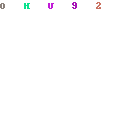
Step2: Launch msconfig. and disable startup items rundll32
Click "start" —> put msconfig. in "search box" —> press Enter —> disable rundll32
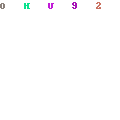
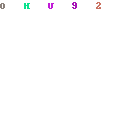
Step3: Reboot your system one more time.

Step4: Reboot into safe mode with command prompt. There should not be blank screen, nor the fake message screen. Step5: Run regedit. Search for Winlogon. Click "start" —> put regedit in "search box" —> press Enter —> press and hold Ctrl+F to search for Winlogon

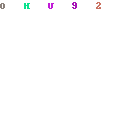
Step6:There will be a key labeled Shell in the right pane. It should reference Explorer.exe or be blank. If not, right click it and replace it with explorer.exe.
Step7: Save changes, reboot to safe mode with networking.
Step8: Run msconfig and disable all unnecessary startup entries. Related files and folders:
%Windows%\system32\[random].exe %appdata%\[random].exe %Documents and Settings%\[UserName]\Application Data\[random].exe %Documents and Settings%\[UserName]\Local Settings\Temp\[random].tmp %Documents and Settings%\[UserName]\Desktop\[random].Ink
Associated registry entries:
HKEY_LOCAL_MACHINE\SOFTWARE\Microsoft\Windows\CurrentVersion\RunOnce HKEY_LOCAL_MACHINE\SOFTWARE\Microsoft\Windows NT\CurrentVersion\Winlogon\”S hell” = “[random].exe”
Video On How to Deal with Processes and Entries
Please be noted: if you don't have strong computer knowledge you could harm your operating system. Be careful and use it only if you are an experienced computer user. Otherwise, please get instant tech support from Tee Support experts 24/7 available.

No comments:
Post a Comment