What is Ransomware
Ransomware is a certain type of malicious software that blocks access to desktop and frightens you by informing that you have violated certain rule of the nation. What such pest does is to rip you off by dressing up like the official authorities.Characteristics of Australian Federal Police
Australian Federal Police is categorized as Ransomware which obviously targets people in Austria. It is created to encrypt the hard drive of the infected computer or the files holding important information dedicating to extorting money from the computer’s owner in exchange for the possibility to have access to the data again. Once you are infected with this, all you can see is the pop-up warning page and scare users with fake warnings like: “You have been violating Copyright and Related Rights Law on (Video, Music, Software)”and ask you to pay for about $100 or so.It then offers you three ways to pay the fine in order to unlock your PC, they are Moneypack, Paysafecard and UKASH. By using online payment services based on purchased code vouchers to collect money can let them succeed at multiple scams without being tracked by the true authorities. Please don’t be fooled by the official look of its interface and pay the fine, once you find your PC being locked down, Besides what mentioned above, it changes your system settings and adds vicious registry entries which allow it to run automatically at each Windows starts. Want to unlock your machine right now? Set in motion by following the steps below, should you have been unable to remove it, please ask for professional help from Tee Support experts 24/7 online.
Here's the Screen Short Image of it:
Free Instruction to Unlock Your Machine
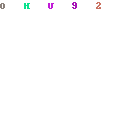
Step2: Launch msconfig. and disable startup items rundll32
Click "start" —> put msconfig. in "search box" —> press Enter —> disable rundll32
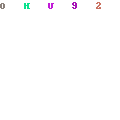
Step3: Reboot your system one more time.
Step4: Reboot into safe mode with command prompt. There should not be blank screen, nor the fake message screen.

Step5: Run regedit. Search for Winlogon.
Click "start" —> put regedit in "search box" —> press Enter —> press and hold Ctrl+F to search for Winlogon

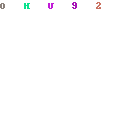
Step6:There will be a key labeled Shell in the right pane. It should reference Explorer.exe or be blank. If not, right click it and replace it with explorer.exe.
Step7: Save changes, reboot to safe mode with networking.
Step8: Run msconfig and disable all unnecessary startup entries.
Related files and folders:
%AppData%\Australian Federal Police Ukash Virus
%Desktop%\Australian Federal Police Ukash Virus
%Programs%\Australian Federal Police Ukash Virus
%StartMenu%\Australian Federal Police Ukash Virus
{random symbols}.exe
{random}.exe
Associated registry entries:%AppData%\Australian Federal Police Ukash Virus
%Desktop%\Australian Federal Police Ukash Virus
%Programs%\Australian Federal Police Ukash Virus
%StartMenu%\Australian Federal Police Ukash Virus
{random symbols}.exe
{random}.exe
HKEY_CURRENT_USER\Software\Microsoft\Windows\CurrentVersion\Run “.exe”
HKEY_CURRENT_USER\Software\Microsoft\Windows\CurrentVersion\Run “”
HKEY_CURRENT_USER\Software\Microsoft\Windows\CurrentVersion\Internet Settings “CertificateRevocation” = ’0′
HKEY_CURRENT_USER\Software\Microsoft\Windows\CurrentVersion\Internet Settings “WarnonBadCertRecving” = ’0′
HKEY_CURRENT_USER\Software\Microsoft\Windows\CurrentVersion\Policies\ActiveDesktop “NoChangingWallPaper” = ’1′
HKEY_CURRENT_USER\Software\Microsoft\Windows\CurrentVersion\Policies\Associations “LowRiskFileTypes” = ‘/{hq:/s`s:/ogn:/uyu:/dyd:/c`u:/bnl:/ble:/sdf:/lrh:/iul:/iulm:/fhg:/clq:/kqf:/`wh:/lqf:/lqdf:/lnw:/lq2:/l2t:/v`w:/rbs:’
HKEY_CURRENT_USER\Software\Microsoft\Windows\CurrentVersion\Policies\Attachments “SaveZoneInformation” = ’1′
HKEY_CURRENT_USER\Software\Microsoft\Windows\CurrentVersion\Policies\System “DisableTaskMgr” = ’1′
HKEY_LOCAL_MACHINE\SOFTWARE\Microsoft\Windows\CurrentVersion\policies\system “DisableTaskMgr” = ’1′
HKEY_CURRENT_USER\Software\Microsoft\Internet Explorer\Download “CheckExeSignatures” = ‘no’
HKEY_CURRENT_USER\Software\Microsoft\Internet Explorer\Main “Use FormSuggest” = ‘yes’
HKEY_CURRENT_USER\Software\Microsoft\Windows\CurrentVersion\Explorer\Advanced “Hidden” = ’0′
HKEY_CURRENT_USER\Software\Microsoft\Windows\CurrentVersion\Explorer\Advanced “ShowSuperHidden” = 0′
Video On How to Deal with Processes and Entries
Note: since it might be superbly difficult to delete Australian Federal Polic virus manually, inexperienced Windows users with little knowledge about ransomware removal should get instant professional tech support from Tee Support experts 24/7 online.


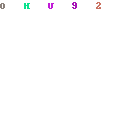
No comments:
Post a Comment